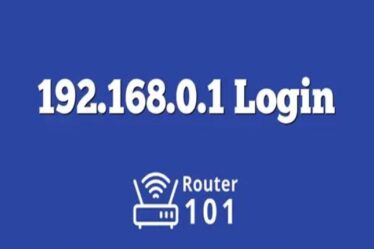Introduction
How to install sigpatches? Sigpatches are an integral component of custom firmware for Nintendo Switch consoles, enabling users to run homebrew software, backup physical game cartridges, and install custom firmware such as Atmosphere or SX OS. In this blog post we’ll outline how you can install sigpatches on your Nintendo Switch console.
Before we get started, it is important to note that installing sigpatches is legal but does come with some risks. Although the process itself is fairly simple, it is essential that you follow each step and the instructions strictly. If you are uncomfortable modifying your console then we advise against continuing this guide.
What Are Sigpatches (SigPatches)?
SigPatches are small files which modify the Nintendo Switch’s firmware in order to allow unsigned code such as homebrew software, backups of physical game cartridges and custom firmware to run properly on it. Without these modifications, a digital signature issued by Nintendo would prevent these programs from functioning on the console and thus prevent their usage.
Installation procedures vary depending on which custom firmware you’re running; in this guide we’ll focus on Atmosphere as it is one of the more popular custom firmware options for Nintendo Switch users.
Step 1: Download all required files
Before installing sigpatches, it will first require downloading several files. Atmosphere custom firmware should be your top priority – download its latest version from GitHub’s official repository.
Next, download and install the appropriate Sigpatches file for your firmware version. Sigpatches vary depending on which Nintendo Switch firmware version is running on your console; be sure to download the appropriate one based on what’s running. For Atmosphere-related sigpatches you can find them on GBATemp’s forum.
Step 2: Extract the Files
Once you’ve downloaded your custom firmware and sigpatches files for Atmosphere, the next step should be extracting them using any file extraction program like 7-Zip or WinRAR.
Step 3: Copy files to an SD card
After extracting Atmosphere custom firmware and sigpatches files, copy them over to your Nintendo Switch’s SD card for storage. Your console’s storage device contains games, save data, custom firmware files, etc. so it’s essential that these items be transferred accordingly.
To gain access to an SD card on a Nintendo Switch console, remove its back cover. Its SD card slot can be found at the bottom left-hand side and inserting it using an SD card reader is simple and effective.
Move the Atmosphere custom firmware files to the root directory on your SD card – this should be visible as folders such as “Nintendo” and “switch” at its base.
Transfer the sigpatches files to the “atmosphere” folder on the SD card if it does not already exist; otherwise create it at the root of your SD card.
Step 4: Insert the SD card into your Nintendo Switch console
Once you’ve copied and installed Atmosphere custom firmware and sigpatches files onto an SD card, place it back into your Nintendo Switch console with power off before inserting it.
Step 5: Adjust to Atmosphere
To access Atmosphere on the Nintendo Switch, a custom bootloader such as Hekate is needed. Hekate allows users to choose which custom firmware they would like their Switch to boot up into.
To use Hekate, download its most current version from GitHub’s official repository. Once downloaded, extract and copy its files directly to the root of your SD card.
Insert the SD card back into your Nintendo Switch console, turn it on, and hold down Volume Up when prompted to access Hekate bootloader. From here you’ll be presented with a menu allowing you to choose custom firmware as bootup option.
Select Atmosphere to boot into custom firmware. Assuming you installed all sigpatches correctly, homebrew software and backups of physical game cartridges should run flawlessly.
Step 6: Update your Sigpatches
Sigpatches are specific to the firmware version running on your Nintendo Switch and must be downloaded and installed before updating to new software versions. Should your firmware change, new sigpatches will need to be downloaded and installed that support this new update.
To update your Sigpatches files, download the most up-to-date versions for your firmware version and copy them over into the “atmosphere” folder on your SD card – replacing any older sigpatches files with these new files.
Conclusion
Installing sigpatches on your Nintendo Switch console is essential to running homebrew software, backup copies of physical game cartridges and custom firmware. While the process itself should be straightforward, it is crucial that you follow each step closely in order to select and apply appropriate files according to your firmware version.
Noting the risks involved with customizing your Nintendo Switch console comes with its own set of risks, such as the potential risk of bricking. If you feel uncomfortable modifying your console yourself, it would be prudent not to follow this guide.
Installing sigpatches can significantly enhance your Nintendo Switch experience and open up a wealth of homebrew and custom firmware options for you to explore. Just be sure to follow each step carefully and take all precautions needed before beginning! Hope now you know How to install Sigpatches.