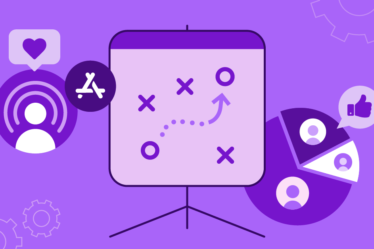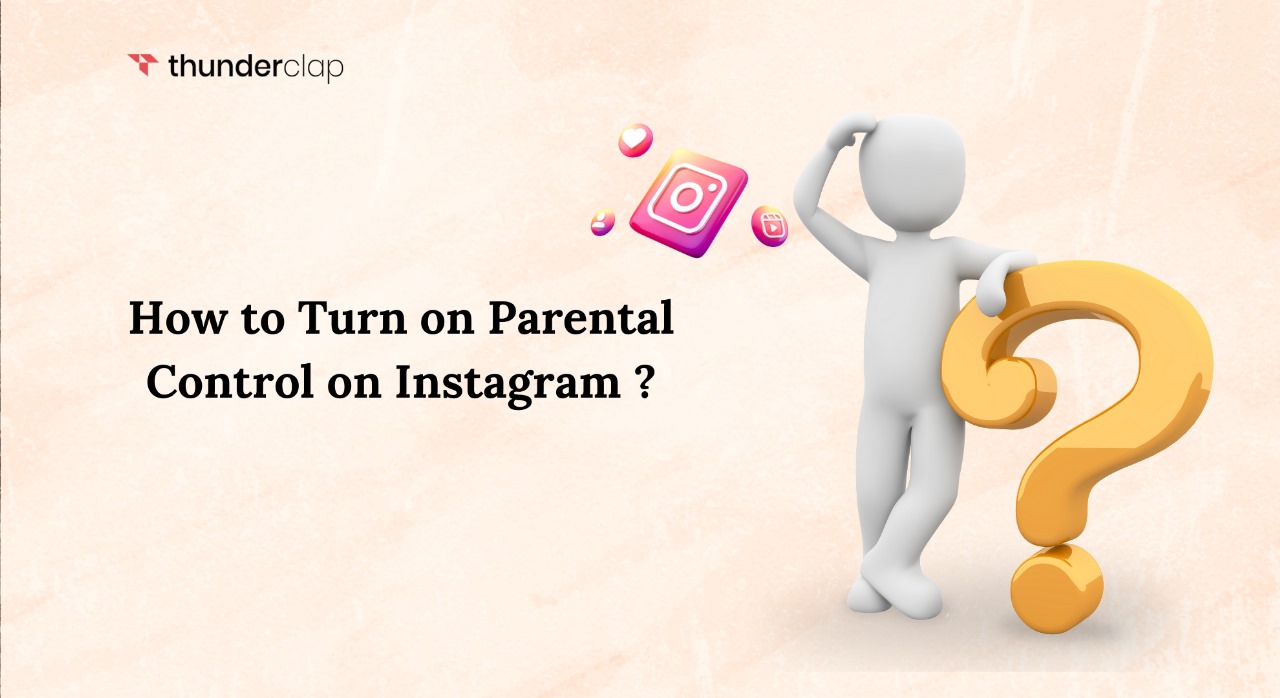
You would be astonished to know that over 59% of teenagers in the USA use Instagram. The platform has become an integral part of our lives, and it affects how they feel about themselves, how they talk to others, and what they like to buy.
Not just this, teenagers in today’s time are obsessed with likes count and the number of comments on their Instagram posts. Often times, they opt to buy Instagram followers as it helps them expand their reach, credibility and garner more attention.
Thus, as a parent or a guardian, it becomes your sole responsibility to stay updated and often regulate your kid’s digital presence, especially when it comes to their cyber safety.
With millions of young users, ensuring their safety online has become more important than ever. In this blog, we have created a comprehensive guide to explore different measures to turn on the parental controls on Instagram.
Instagram’s Parental Control Features
Although Instagram does not have a dedicated parental lock, it offers several features that allow parents to regulate their child’s presence on the platform effectively. Here are the primary features:
- Content Filtering
Instagram lets you filter out inappropriate content using settings that hide offensive comments and restrict sensitive content. This feature helps in creating a safer online environment for children by minimizing their exposure to harmful or adult material.
To adjust these settings, go to the “Privacy” section under “Settings,” where you can also manage the comment controls to filter offensive words and phrases automatically.
- Activity Monitoring
You can keep track of your child’s activity on Instagram, including who they follow, who follows them, and the interactions they have on the platform. Instagram’s “Account Activity” feature allows parents to review recent actions
You can also access this by linking accounts in the “Family Center.” This way, you can stay informed about your child’s social interactions and step in if you notice anything concerning.
Time Management
Instagram provides tools to manage screen time, including daily usage reminders and mute push notifications during certain hours. Go to the “Your Activity” section and set daily time limits for how long your child can use the app.
These tools help promote a balanced lifestyle by preventing excessive screen time and ensuring your child engages in other productive activities. These features can significantly help protect children by providing parents with the necessary controls to monitor and manage their child’s Instagram usage.
Message Controls
Nobody want their kids to receive unwanted messages from people, especially adults they don’t know. But with the help of message controls features, you can limit who can send them DMs and who can add your kids to group chats.
By accessing the “Privacy” settings, you can restrict message requests from strangers, ensuring that only approved followers can communicate with your child. This feature helps protect children from unwanted or potentially harmful interactions.
Age-Appropriate Ad Experiences for Teens
Instagram only allow advertisers to target ads to people under 18 based on their age and location — nothing else. Advertisers cannot target teens with ads based on their interests, activities or previous engagement across Instagram.
Instagram tailors ad experiences based on age, ensuring that the ads shown to teens are appropriate for their age group. This means that certain types of ads, particularly those related to sensitive or adult content, are restricted for younger users. Parents can trust that the advertisements their children see are suitable for their age.
Manage Like Counts
Kids shouldbe able to focus on what’s being shared on Instagram, not how many likes a post gets. That’s why parents can control whether like counts are visible on their child’s posts.
By toggling this feature in the “Privacy” settings and post settings, you can hide the number of likes to help reduce social pressure and comparisons among peers. This can contribute to a healthier social media experience for your child.
Control Tags and Mentions
Instagram allows parents to manage who can tag or mention their child in posts and comments. In the “Privacy” settings, you can adjust these controls to limit tags and mentions to followers only or turn them off entirely.
This helps prevent unwanted attention and interactions from strangers, keeping your child’s online presence more secure.
Steps To Enable Parental Controls On Instagram
Parental controls help teach children responsible online behavior, such as mindful usage, critical thinking about the content they consume. The following are the steps to enable parental controls on Instagram:
- Step 1: Set Up a Supervised Account
Instagram allows parents to set up supervised accounts for their children. Here’s how to do it: Create a new Instagram account for your child or use their existing one.
In the settings menu, navigate to the “Family Center” or similar options available and enable supervision. You can link your account with your child’s account to monitor their activities.
- Step 2: Manage Privacy Settings
You must ensure that your child’s account is set to private to control who can see their posts. Go to “Settings,” then “Privacy,” and switch the account to private.
Also disable the activity status to prevent others from seeing when your child is online. This can be done by going to “Settings,” then “Privacy,” and turning off “Activity Status.”
- Step 3: Enable Activity And Time Management
To make sure your child doesn’t spend his entire day on Instagram, you can set a daily time limit for Instagram usage. This feature can be found in the “Your Activity” section, where you can set a daily reminder to alert your child when they’ve reached their usage limit.
Regularly check the activity dashboard to monitor usage patterns. This will help you understand how much time your child spends on Instagram and make necessary adjustments.
- Step 4: Monitor and Manage Content Exposure
Now this is the most important step to do. Enable content filters to hide inappropriate content. In the “Settings” menu, under “Privacy,” you can turn on content controls to filter out sensitive content.
Turn on offensive comment filters and limit who can comment on your child’s posts. This can be managed under the “Comments” section in “Privacy Settings,” where you can block specific words or phrases.
- Step 5: Block and Report Inappropriate Content
You must teach your child how to block users who may be causing trouble. By going to the user’s profile, clicking on the three dots, and selecting “Block,” your child can prevent unwanted interactions.
Also, encourage reporting any inappropriate content or behavior to Instagram. This can be done by tapping the three dots on a post and selecting “Report.”
- Step 6: Educate Your Child About Online Safety
Have open conversations about the risks of social media. Explain the importance of privacy and the potential dangers of interacting with strangers online.
Additionally, kindly teach your child safe online practices, such as not sharing personal information, being mindful of what they post, and knowing how to recognize and handle cyberbullying.
Conclusion: Turn On The Parental Control
In conclusion, while Instagram does not have a traditional parental lock, its robust parental control features can help parents manage and safeguard their child’s online presence.
By setting up a supervised account, managing privacy settings, enabling activity and educating your child about online safety, you can ensure a safer and more responsible Instagram experience for your kids.
The digital world is vast and exciting, but with the right tools and knowledge, you can navigate it securely with your family.
By leveraging Instagram’s features and fostering open communication, you can help your child enjoy social media responsibly while keeping them safe from potential online threats.